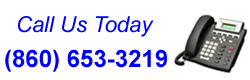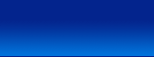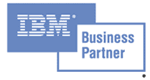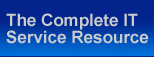10 Tips For a Healthy PC
To extend the life of your PC and keep it running in the best condition possible - here are 10 Tips For a Healthy PC
1 - Clean Out Your System Unit
The inside of your PCs tower or desktop case gathers dust and dirt over time. This is because of the electrical charge inside the case and the incoming air while your PC uses it's fans to cool sensitive parts such as the Central Processing Unit (CPU) and Graphics Processing Unit (GPU).
At least once a year, you should remove the access panel and blow the dust and dirt out of the case with a can of compressed air. You will want to blow away the dust off of the optical drives, hard drives, processor, behind the motherboard and all of the other parts in the case. Be sure to follow the directions on the can of compressed air also.
2 - Clean Your Keyboard and Mouse
Over time, your keyboard can accumulate dust, dirt and other foreign matter (sandwich crumbs, candy, peanuts etc). This can be cleaned out also by using the same can of compressed air. Simply tilt the keyboard vertically and use short bursts of air between the columns of keys in a downward motion. This will blow the debris from the top of the keyboard to the bottom and out. (Remember to follow the directions on the can of compressed air for use, storage and disposal) For mice that have a ball, remove the cover plate and clean the ball with warm water and mild soap and dry. Clean the rollers inside of the mouse with a lint-free swab and alcohol. Place the ball inside the mouse and replace the cover plate. If you use an optical mouse, there are no moving internal parts and cleaning inside the mouse is not needed.
3 - Remove Unwanted Programs and Files
Programs and files that are no longer utilized can take up lots of hard drive space. This creates longer access times when your computer has to search through thousands of files to find the one you need.
When you have a program that you no longer use, uninstall the program using either the programs uninstall wizard or your computer's uninstall utility. When files are of no longer any use, remember to delete them also. Don't forge to empty your recycle bin.
4 - Delete Your Cookies
Cookies can benefit your Internet experience by saving the data from visited web sites. However if the web sites that you frequent are constantly changing, cookies are of no use to you - they only take up hard drive space. Many anti-virus software suites contain maintenance utilities that can delete your cookies. If you do not own a software package with this feature, you can use your computers utility program to delete the cookies. Using Microsoft Windows, this utility can be found by following this path.
Left Click the Start Button ~ Programs ~ Accessories ~ System Tools ~ Disk Clean Up
You will want to perform this utility on all of your PCs internal hard drive at least once every two weeks.
5 - Disk Defragmentation
Perform a disk Defragmentation on a monthly basis. This utility is a process that eliminates fragmentation in system files. It does this by physically reorganizing the content of the hard drive in order to place the files closer together and creates larger spaces for future information to be saved. Many anti-virus software suites include a Defragmentation program. If yours includes this software, just follow the directions for hard drive defragmentation. If not, access your Windows operating system disk defragmenter by using the following path.
Left Click the Start Button ~ Programs ~ Accessories ~ System Tools ~ Disk Defragmenter
6 - Antivirus Software
Antivirus software programs attempt to identify, quarantine and delete malicious software and computer viruses. Unfortunately, many people don't use this software, don't update the antivirus definitions or don't have an antivirus software program installed on their PC.
First, ensure you have an antivirus program installed on your PC. Some of the most common and popular antivirus programs are Symantec's Norton Antivirus, Computer Associates' Internet Security Suite and Kaspersky Internet Security. You must perform a definitions update to the software at least once a week and scan your PC at least once a week. Many antivirus software programs will allow you to set a schedule so that the software automatically scans at a designated day and time.
7 - Pop-ups, Spyware and Malware
With Internet usage, you're bound to receive a pop-up or pop-under, spyware or malware. Pop-ups and pop-unders are online forms of advertisements. They usually activate when you visit certain websites and are normally generated by JavaScript. Spyware is designed to intercept or take control of a computer's operation without the consent of the user. Malware is designed to infiltrate or cause damage to a computer system. You must protect your computer system against this type of software and this is done by pop-up and pop-under blocker software and Spyware / Malware scanning software. There are many software programs available that can detect and remove this malicious software. Many are part of antivirus software suites such as Computer Associates' Internet Security Suite and Kaspersky Internet Security.
8 - Leave Your PC On
Starting your PC is one of the most stressful things you can do to your PC's components. If you choose not to leave your PC on all the time, you can simply set Windows' Power Management to hibernate rather than shut down.
9 - Don't Leave Your Monitor On
Monitors have a life expectancy and to extend the usage, when you are not using your computer, turn off the monitor.
10 - Surge Protector
Power surges and brownouts happen all the time. These are fluctuations with your homes power every time you refrigerator's compressor starts, your air conditioning turns and other devices in your home. It is extremely important to protect the sensitive components of your PC by utilizing a surge protect and NOT and power strip.
If these tips don't help or you just don't want to deal with it, Fireball PC is only a phone call or email away.